New WordPress Tricks to Make Blogging Easy

Following all the steps to get a WordPress post published, shared and promoted can be an unnecessarily complicated process. This post will look at some nice WordPress tricks to reduce the resistance in the publishing process and how to automate as many of the steps as possible.
Starting a blog should be pain-free and easy. WordPress does a lot of things very well, but we’re not yet at the point where publishing is exquisitely easy. We might get to that point eventually with the new Gutenberg editor, but in the meantime we’ll have to rely on WordPress tricks to make blogging easier.
Indeed, you’re not blogging because there’s fun to be had in optimizing images, updating plugins, and formatting text (and obviously then reformatting text because you switched out of HTML).
You’re blogging because you want to share your writing.
When I first started blogging with WordPress, the software was in its relative infancy and getting a post out the door was an incredibly tedious process, involving:
- Manually resizing and optimizing images.
- Updating my ‘featured content slider’ by keeping x number of posts in a ‘featured’ category.
- Adding a meta description and custom SEO title using custom fields (and having to count the characters of each).
- Creating a featured image, uploading via the media uploader and then pasting the URL into a custom field.
- Adding a custom excerpt (for the featured slider).
- Adding a regular excerpt.
- Etc etc.
WordPress makes posting a lot simpler these days, but there are still some neat WordPress tricks you can apply in order to make your publishing process easier.
This post is going to lay out a series of easy WordPress tricks you can use to making your blogging process simpler, faster and stress-free. You can spend five minutes reading this article, half an hour implementing the WordPress tricks you’ve learned and within a couple of posts you’ll more than make the time back. Sound good? Let’s get stuck in.
📚 Here’s the TOC if you prefer to jump straight to the part that you’re most interested in:
Choose a theme that embraces simplicity
The easiest WordPress trick stems from your theme choice. The story above – of how complex my WordPress publishing process was – came of using a complicated WordPress theme at a time when WordPress core was lacking many of the features we now take from granted such as featured images.
Here’s the secret: you can strip out much of the complexity of publishing by using a theme that embraces simplicity and readability. With fewer “bells and whistles” in your WordPress theme, there’s less for you to worry about when publishing – and you’ll be able to get your posts out faster.
Choose a WordPress theme that lets you focus on your content, and then let your content do the talking. You’ll be in good company doing this: extremely popular WordPress blogs such as zen habits and James Clear are very simple sites, with just the content on display.

Good examples of WordPress themes which embrace simplicity are Zillah (a theme that’s Themeisle’s own creation – the one used on the Themeisle blog; free theme) and Independent Publisher 2 from Automattic (download link is at the bottom of the page).


What’s more, simple doesn’t have to mean unintuitive for your readers: instead of a complicated featured slider on your blog’s homepage, you could, for example, make use of a “start page” which guides readers to the content most likely to be most interesting to them.
This is a highly accessible WordPress trick; if you’re frustrated with how long it takes to publish a post, just make the switch to something simpler.
Spend less time dealing with images
Once you’ve simplified your WordPress theme, we’ll next take aim at images. This is another area where WordPress has come an awfully long way and a number of small WordPress tricks can vastly improve your process for dealing with images in WordPress.
If you’re using unedited stock images, you can vastly reduce the amount of time you’re spending looking for images by using a plugin which builds a stock image search into the WordPress media library.
Instant Images is a free plugin which does this, giving you access to all of Unsplash’s free images. You can also import them with one click to your media library directly.
If, however, you’re preferring to spend a bit more time on the images accompanying your post, you’ll know that a little extra effort can result in killer graphics which really enhance the reading experience.
Fortunately, creating killer graphics doesn’t have to be complicated: Canva or Snappa are browser-based image editors which make it easy to create featured images, infographics and eBook covers – as well as images for almost every social media platform.

The WordPress tricks don’t stop with the image creation! Make sure you’re using the Optimole plugin to ensure your images are automatically optimized, resized, and hosted on an (also free) content delivery network.
Spending less time dealing with images when publishing a WordPress post is an excellent low hanging fruit to make your blogging process easier. It’s well worth taking the time to optimize this process.
Be really very careful about which shortcodes you use
Shortcodes are a convenient way of adding powerful formatting and features. The most useful shortcodes are not, however, specifically built into WordPress core: it’s up to your themes and plugins to add the shortcodes.
This is fine and allows individual themes and plugins to add really neat functionality. What’s not fine, though, is if you use shortcodes built into your theme and then switch themes, you’ll find empty [shortcodes] littered around your posts.
I want to emphasize this point: if the theme was powering the shortcode and you’ve switched themes then obviously there won’t be any output of neat functionality – you’ll just have [shortcodes] everywhere. This looks terrible and makes for an exceptionally poor user experience.
What are the tricks here which can save the day? Always, always use plugins for your shortcodes. If they’re formatting shortcodes, then use a specifically-built plugin. Anything else, and you’re going to be either locked in or faced with having to go through and replace a bunch of useless square brackets in all of your posts.
I like to use Shortcodes Ultimate. It’s free, purpose built and fully-featured – without being bloated. Otherwise, I more or less don’t use them.
(Editor’s note; Shortcodes Ultimate is actually our favorite shortcodes plugin here at BloggingPro. We use it all the time to construct custom layouts for our posts.)
Be future proof! Be super careful about which shortcodes you’re using.
Write more, undistracted
So you’ve simplified your site’s usability and future-proofed the backend. But what about actually producing content? Immersing yourself fully in the writing process is the single best way to get writing done. Eliminate distractions and you’ll be able to write more, faster.
WordPress knows this too and has a distraction-free mode built in. You’ll find it on the top right of the editor UI, or just hit Alt + Shift + G to get there quickly. Once you start typing you’ll see everything other than what you’re writing fade away and you can concentrate on getting words down. Move your mouse again and the menus will come back.
Even in WordPress’ distraction free mode you’re still faced with the distractions hiding in your other tabs, only a Ctrl + Tab away. If you’re of a superior-willpower disposition this may not challenge you, but I find that I need some WordPress tricks which will let me be totally immersed in writing.
We’re now stepping into the world of dedicated writing apps. Tread carefully, as they’re often unreasonably expensive and do not include the MacBooks and cappuccinos you’ll typically find them pictured with.
I’ll cut to the chase: there are a ton of writing apps, especially for Mac; most are okay, some are good, none have all the features I want, and all are expensive:
- WordPress.com for Desktop is available for Windows, Mac and Linux and delivers a pretty smooth distraction-free user experience, as well as convenient access to a number of other parts of the WordPress Dashboard. Whilst the app was primarily built for WordPress.com users, it also works with self-hosted users who have the Jetpack plugin installed.
- Ulysses for Mac (also on iPad) is very good and is my writing app of choice. It can export directly to WordPress which is very convenient and generally has all the features you’d want. It is pricey, but if you write a lot it will be worth it.
- Write, also for Mac, are cheaper alternatives sharing many of the features of Ulysses.
- MarkdownPad for Windows was my go-to Windows app for writing with markdown for a long time. You don’t get WordPress integration, but you do get a very powerful editor.
- Editor’s note; The ones I particularly enjoy and use every day are: iA Writer and Bear. The former is the best writing app for Mac, IMO. The latter has better integration with the MacBook Pro touch bar.


The thing all these writing apps have in common is markdown support. Markdown is a writing language specifically designed for the web, designed so that you don’t have to take your fingers off the keyboard. Everything – formatting, adding links and adding images – is done inline with a couple of bits of syntax. In short: Markdown lets you write faster. This is a neat introduction, if you’re not familiar with it.
A dedicated writing app can become your place to ignore everything else and focus completely on writing. WordPress’ distraction free mode is okay, but use one of these WordPress tricks and you can do a lot better. Beat distractions! Write faster and make blogging easier.
Automate visitor retention
Making publishing easier lets you spend more time focusing on the quality of your content. Focusing on the quality of your content will give you a better blog. And a better blog can be a more successful blog – as long as you make sure you’re able to retain visitors.
Automatically displaying related posts at the bottom of each post is a great way of keeping visitors engaged: you’re saying “have you finished one thing? Great, here’s another thing that’s just as good.”
Contextual Related Posts is an interesting plugin that’s gotten popular lately. It lets you customize how related posts are being picked and also where in the post you want to show them.
Surprise and delight readers (rather than demand their email address)
Conventional audience-building and email marketing wisdom says that the only way to acquire your readers’ email addresses is to offer some sort of “carrot”: a bonus or incentive. But, conventional wisdom says a lot of things; follow them all and you’ll always be following the latest trends rather than setting them.
There’s a very strong and very interesting argument to be made for surprising and delighting readers by giving away truly valuable bonuses without demanding emails and merely asking for email addresses once readers are sold on the value and quality of your blog.
Think of it this way: how often have you stayed long-term-subscribed to a site which coerced you into giving it your email address?
The answer is probably very very few. The best email newsletters I get have come from enjoying the quality of a site’s content and voluntarily signing up. You should be taking the same approach on your site: publish exceptional content, give away excellent bonuses and do not demand email addresses at any stage.
A case study of this in practice – and working – is from Sumo.com Marketing boss Nat Eliason. Nat killed his email capture in favor of giving away content, and building loyalty and trust with his readers. His site views have exploded.
Surprising and delighting your readers by giving away bonus content has the added plus of being a heck of a lot simpler to set up. It’s simple to create a PDF of your content that you can just upload through the WordPress media uploader, no email marketing integration required. This is a WordPress trick which not only makes blogging easier for you, but will also ensure very happy readers.
Give people consistently high-quality content and they’ll give you their time, attention and traffic.
Take the time out of your email list
Once you’ve surprised and delighted readers so much they feel compelled to sign up to your email list, it’s important to ensure you utilize that resource and regularly contact your list. Unfortunately, crafting emails for your list when you’ve published a new article (if that’s how you roll with your email) can be a massive time sink, especially if the content needs extensive reformatting when added into your email service.
The solution is to automate as much of this as possible. There are a number of WordPress tricks you can employ here, depending on how complicated your email setup is:
Send new posts to an email newsletter via RSS. Most popular email tools have an “RSS to draft” feature, whereby new posts are pulled from your site automatically but you’ll need to manually check and send. This handles a lot of the grunt work for you. Automation service IFTTT can be of help here as well.
In my opinion the best newsletters are the ones sent on a regular basis, with a personalized touch. Take the time out of your email list with these WordPress tricks, but don’t fully automate; be prepared to invest some time in order to create the best possible reader experience.
Automate social sharing
Another big candidate for automation and time saving is social sharing. As soon as you publish a post you’ll want to share it across your social networks, so you may as well make this easy.
Before you do any social sharing, make sure you have the Yoast SEO plugin installed. This will make sure if you have a featured image, social networks pick up on this and display the image alongside your post when shared. You can also set these manually under Yoast SEO’s settings, but with a focus on WordPress tricks to making blogging easy, we won’t recommend this. If you want to learn more about this feature you’ll find a guide here – and don’t forget you can use our previous image tricks to easily create appropriately sized images for social networks.
Now that you’ve got the initial setup done, it’s time to move on to the actual social media sharing automation. Revive Old Posts is one plugin that can save the day here. It lets you take posts automatically from your archives and then share them on various social platforms.
This plugin also makes it easy to keep re-sharing posts from your blog archives and automatically publish them to your social feeds. You just have to set this up once, then reap the benefits long term!
WordPress tricks help you get on with writing!
The goal of these tricks is to ensure that your writing and publishing processes are easy, fast and pain-free. After all, if these processes are easier, you’re more likely to actually do them.
A WordPress blog which is simpler to use is one where you can be publishing more content more regularly.
Here’s a quick recap you can reference back to:
Go away and implement these right now. The time it takes will be more than won back in time saved, plus you’ll take some of the pain out of publishing and you’ll want to put out more posts.
It’s a win-win, really. Get to it!
Was this article helpful?
No